Review or reactivate closed support tickets
The information in your support tickets will be updated as Navori support technicians work with you to resolve the issue and on each occasion, a new email message will be generated.
You can review the status and modify any open support ticket by selecting My tickets from the home page.
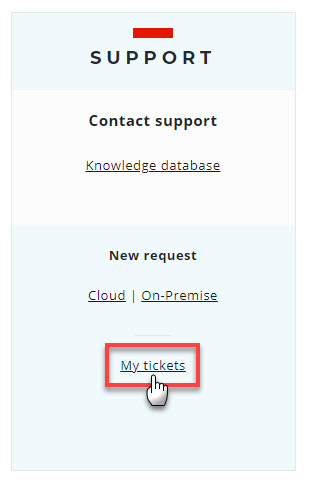
You will be redirected to the MY TICKETS page.
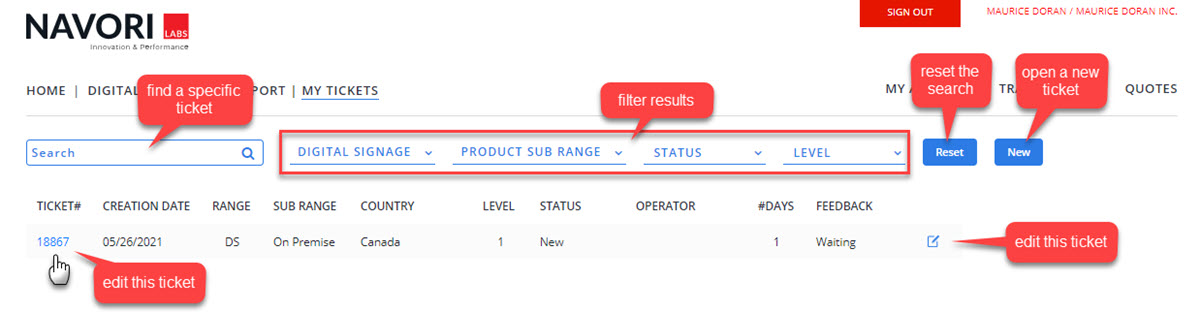
- Use the search engine to find an existing ticket. To load all your tickets, simply click the search icon.
- You can filter your results based on 3 different criteria:
- Product category: QL Cloud or QL On-Premise.
- Ticker status: New, Closed, In progress.
- Incident level: User Q&A, Technical issue, Software bug, API.
- Clicking Reset will restore the original view.
- Clicking New will open the NEW TICKET page so you can open a new ticket.
- You can edit any ticket by clicking its corresponding ticket number or clicking the Edit Ticket button in the far-right column.
Editing or re-opening a support ticket
You edit or re-open support tickets from the ENQUIRY DETAIL page.
- Click the corresponding ticket number or the Edit Ticket button to access the ticket detail page.
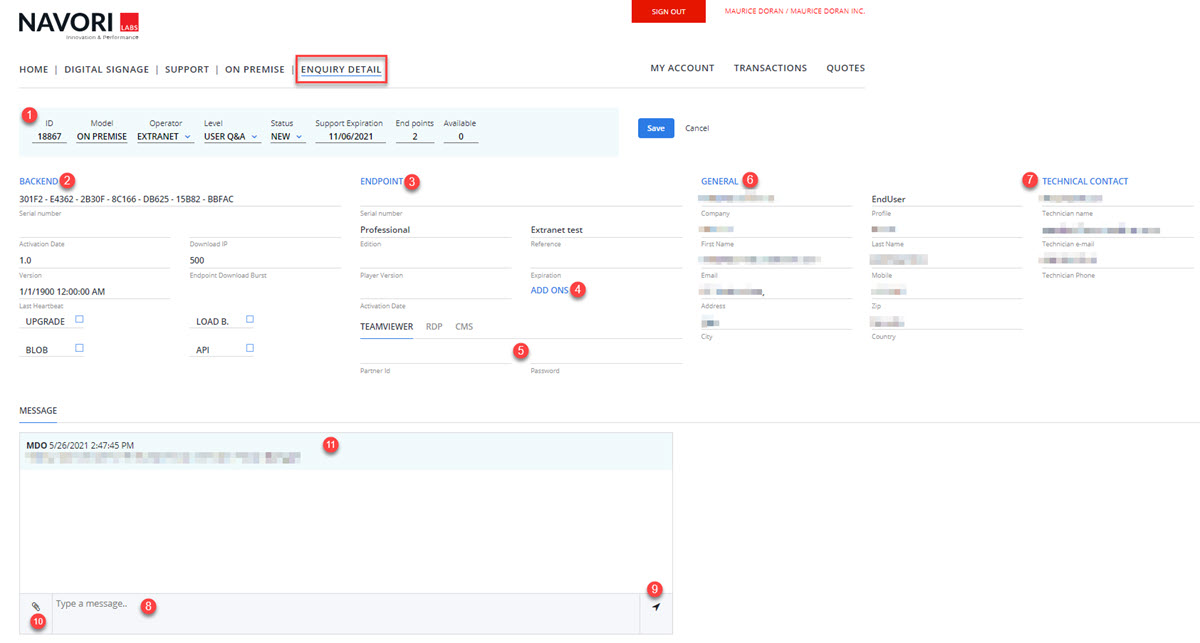
- This section displays information about the selected ticket. Closed tickets can be re-opened by selecting the Status pull-down menu and clicking "IN PROGRESS".
Click Save to confirm.
- The QL Server license information appears in the BACKEND section.
- The QL Player license information appears in the ENDPOINT section.
- Any add-on modules attached to the QL Player license can be accessed via the ADD ONS link.
- The QL Player remote access information appears in this section.
- Contact information about the Navori Distributor appears in the GENERAL section.
- The distributor's technical contact appears in the TECHNICAL CONTACT section.
- Type your message in this field.
- Click button to confirm your text message.
- Click to attach files to upload screen shots, log files, etc.
- Message appears here. Note you can enter multiple lines of text in the message field and the text will be added each time you click the confirm button.
When you are done, click Save to confirm your changes.